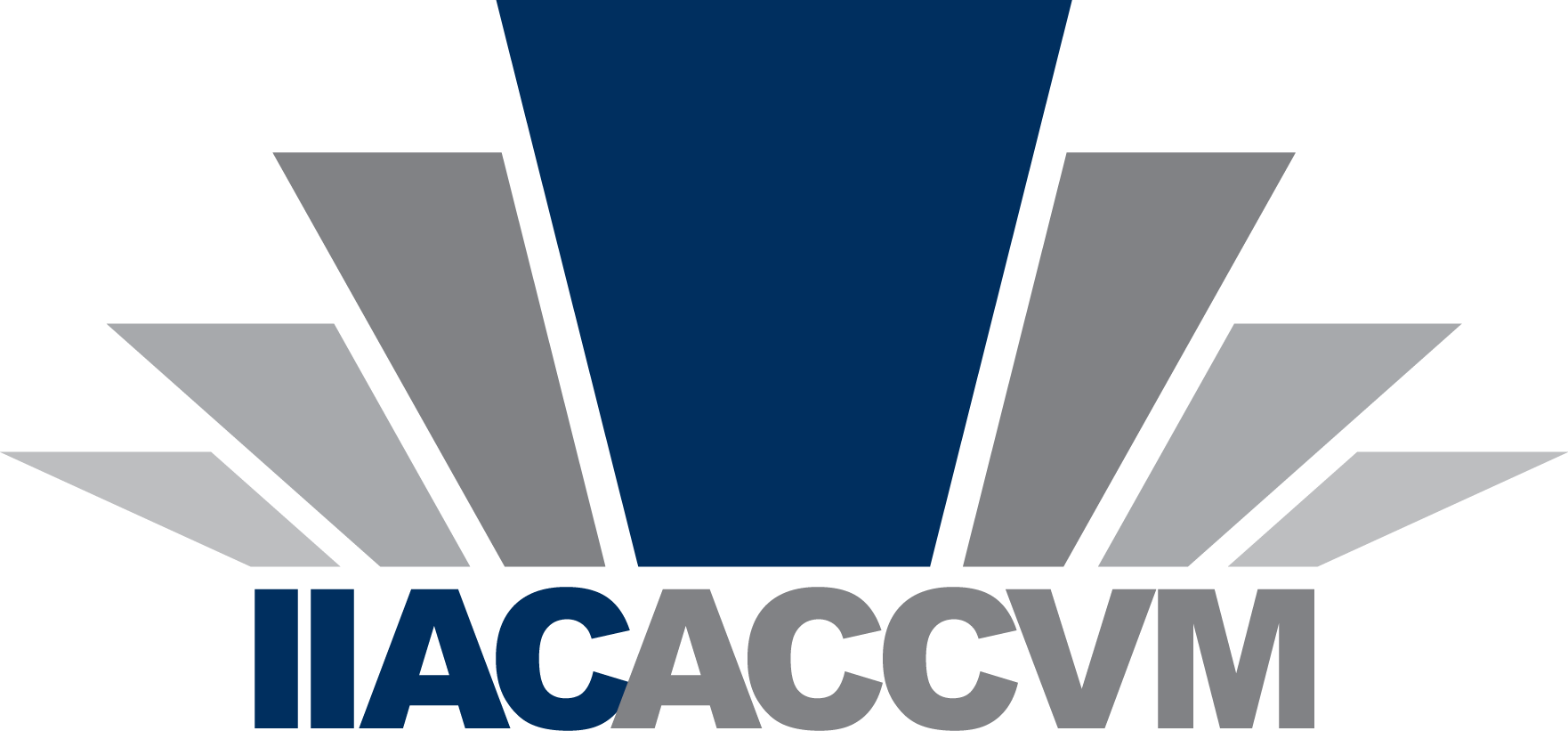
Clearing Your Browser Cache Manually
Chrome
– Go to the three-dot menu at the upper-right of Chrome to select Settings > Advanced > Privacy and security – Clear browsing data or History > History > Clear browsing data
– Time Range: All time
– Check boxes “Cookies and other site data” and “cached images and files”
Edge
– Go to the three-dot menu in Microsoft Edge and select Settings > Privacy & security; in the fly-out menu – click the button under Clear browsing data that reads “Choose what to clear.”
– Select “cookies and saved website data” and “cached data and files”
Firefox
– Click menu button and select Options (or preferences)
– Select “Privacy and Security”
– In “Cookies and Site Data” section, click “clear data”
– Check “cookies and site data” and “cached web content”
– Select clear
